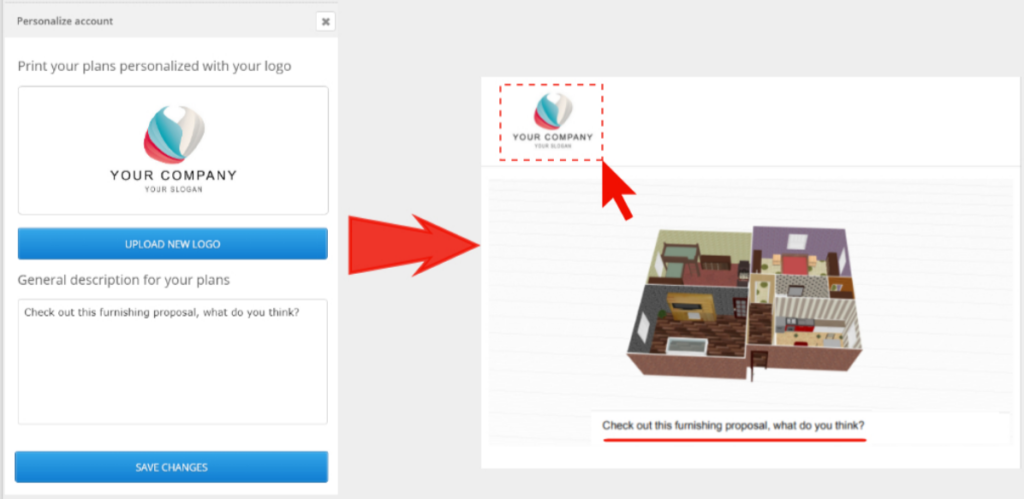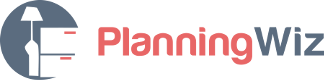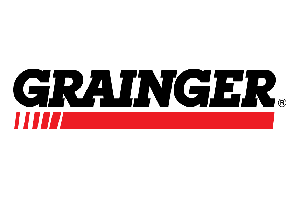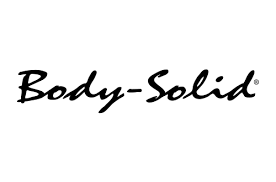Browse articles or ask us a question. We'll get you on the right path.
How to Print Floor Plans
– PRO Subscription Feature –
The Print floor plans feature is available only after login. Click the Print button when you are ready to print:

Note: A 3D floor plan may take a little while to generate, depending on the complexity of the floor plan.
Select the page orientation, size and and related printing options from the dialog box that appear:
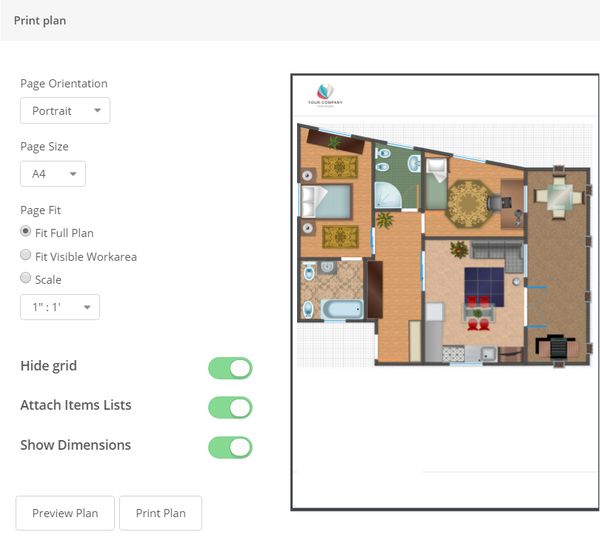
If selected, the Attach Items List button generates a second page to your printout, listing the products that you have used to furnish and decor your floor plan.
Add Brand Elements To Printed Floor Plans
The GROW and PRO subscription package includes the Personalize Account feature that empowers users to customize floor plans according to the corporate style. The logo and text comments you add under Personalize account will be shown on printous.
The feature is located under My profile > Personalize account. With this feature you can:
– Upload your logo to personalize your floor plans. CTAs, coupon codes, a nice image, and just about anything else you could think of.
– Add text comments to share additional information with your customers. Enter your floor plans’ name, size or any other details that count: